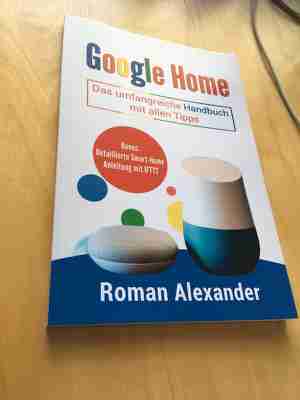
a guide to Google Assistant
Description
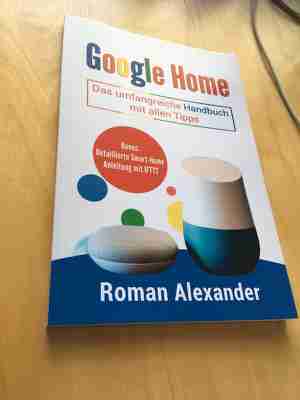
What is Google Home? How does Google Home work? What can you use Google Home for and how can you control a Smart Home with Google Home?
After intensive testing, I have written a 100-page manual with many pictures and instructions about my Google Home, which I present here.
How to make your Google Home work for you – with the Google Home manual
I wrote this book after using the Google Home for over half a year. I bought it two days after they started selling it – after about a month of practical use I’m ready. Here is my manual! It’s the current version from September 2018, already with Actions and the Google Home Mini.
Here is a good video for an overview:
Now follow a few excerpts from my manual.
What is Google Home?
Basically the Google Home is another “smart speaker“, which can be controlled with voice commands. It is about 14 cm high, 9 cm wide and weighs about as much as three smartphones. It’s the same size as many other speakers, but it can do what you tell it to do and do things for you that you should have done with the keyboard before.
How does Google Home work?
Home connects to Google with the signal word “Ok, Google” or “Hey, Google” and sends your instruction to the Google server, which then sends back the answer. That means you can activate voice control, play music, listen to podcasts, listen to audiobooks, fill to-do lists, set alarms, control your smart home devices, view weather information, and have other real-time data read to you. Call from a distance (up to 20 meters) in the house.
What can you use Google Home for and how can you control a Smart Home with Google Home?
Here I already give an overview, even if you probably know already:
Music and media:
Play music from the most popular music services on Google Home, listen to the latest news (and create your own news show), listen to your favorite podcasts, and of course listen to the radio (worldwide stations)..
Television and entertainment:
You can also play content (movies / music) on your Chromecast-enabled TV or speaker. You can also use it to control speakers remotely. You can also play music from your smartphone using one of over 100 Chromecast-enabled apps or Android Audio.
Internet search and informations:
Everyone knows how it is: you have a simple question (e.g. how much does the Google share cost). Then you would have to search your phone or open your computer, type in the question and then select a suitable search result. Google Home can shorten that by giving you the answer directly to some questions. These can be, for example, courses, information, general questions or small calculations. Example: What are 5 inches in CM? Where is your favorite club in the table?
Organisation and productivity:
You can get the latest traffic news for your car or public transport (bike etc. too). At the same time you can get information about your point of view and suggestions (handy if you just take Google Home with you). You can also manage events in your calendar, have your agenda, news, weather and reminders read to you. You can also manage lists (tasks or shopping lists). Furthermore, you can set an alarm clock or a stopwatch at any time, which are also recurring or only on certain days.
Communication:
Google Home makes it possible to send SMS or emails.
Smart Home:
In the case of Google Home, you can also remote control heating circuits, lamps and circuits. With a bit of expansion you can also use security technology or really interesting things like “IFTTT” (If This Is Then That, a US service). By interposing such services, you can also control devices that are not natively supported by Google Home.
Games, jokes and random things:
Google Home also offers some small games.
Other apps:
Other manufacturers can also offer apps on Google Home that you can use. These can be very different things that you trigger with a special keyword. Then Google Home will start a conversation with the respective provider.
In concrete terms you could say: “Ok Google, ToDoIst should add coffee to your shopping list” (ToDoIst is a list management tool). Then Google Home will forward you to the ToDoIst Bot, which executes the instruction (and sounds somewhat different). Other providers are for example Uber (“Tell Uber to order a taxi to me”), Wonder (a kind of memory for passwords with donkey bridges) or Slack, the chat application.
The Google Home manual offers the full overview
Since you may be like most people who buy a Google Home, you have some questions and I’ll answer them in my Google Home manual.
With this book you get a TOP step by step guide so that you can use your Google Home playfully and easily for yourself. If you want to learn more about Google Home itself, I recommend the article on the question, what is Google Home.
What does this book offer?
What is Google Home and Google Assistant?
The perfect setup – your new Google Home will be up and running in minutes.
Use voice commands for music, movies, series, and smart home
Automated processes with IFTTT, an external provider
Your sports information adapted to what you want
Listen to the radio – from anywhere
A detailed comparison with Amazon Alexa
Funny questions and entertainment with Google Home
Weather Forecast
Your morning program
Calendar and your appointments (from now on just dictate an appointment to your home!)
Nothing remains unanswered and in just a few minutes you can
important functions of your Google Home.
important functions of your Google Home. You’ll see how much fun you’ll have using your Google Home – while saving time.
Get this book today to get the most out of your Google Home!
Buy now with 1-Click and get started today! Read more about Google Home:
Alexa vs. Google Home Comparison
Activate Google Home IFTTT
Google Home manual reviews (on Amazon)
Rainer Milz:
The book is written in a way that is easy to understand and has really helped me, because everything is explained step by step, and even things I would never have thought of myself.
At first I didn’t know how to use or even connect Spotify with the part.
Then I also knew how to use my TV for streaming.
Robert Zheng:
Good summary that this little booklet provides, saves you the time-consuming Internet research. Especially handy because in the Internet rather the original English commands are listed and here now times the Germans.
Raimund:
On about 100 pages, the book describes very well and above all exactly how to install and use Google Home and shows tips and tricks that you won’t learn from the standard operating instructions. So even people with an affinity for technology like me can learn something new.
Monika Seeliger:
“The bible for Google Home”
What are you waiting for?
People were looking, too:
Google Home complete guide: what to think about when creating a Google setup
Google Home is an app you download to control all your smart home gear, particularly Google’s own smart speakers and displays. It’s also the name of the platform it connects to behind the scenes.
You can think of it as the smart home side of Google Assistant, the virtual butler you use to translate menus on holiday and to find out what song is playing at the pub.
Google Home is not, however, the name of Google’s smart speakers. Not anymore. All the Google Home speakers and displays were rebranded Google “Nest” products back in 2019. The tech didn’t change, just the name.
Of course, Google Home and Google Nest are linked. They’re members of the same family. So we’re going to get well-acquainted with them in this guide.
Getting started: Budget setup
The most barebones Google Home setup has two parts, the Google Home app and a Nest Mini speaker. It’s a cute 10cm-wide puck, and one of the best-looking, most unobtrusive smart speakers out there.
Like all smart speakers, it houses a bunch of far-field microphones — three in this case — so you can ask questions from across the room. The Nest Mini also sounds pretty decent for its size.
It uses a single 40mm, 1.5in, driver. Booming bass is out of the question, but it’s not bad for speech radio. Keep an eye out for sales of the Nest Mini because, just like Amazon’s Echo speakers, it can often be found at under half price.
The standard Google Nest Audio is the step up option. It’s an upright speaker, 17.5cm tall. If anything it’s probably a bit less good-looking than the Mini, but the shallow depth make it perfect positioning on a shelf. And, of course, it sounds a lot fuller.
A Nest has a 75mm main driver and a 19mm tweeter, not dissimilar to a classic bookshelf speaker. However, we don’t think it’s the best “Google Home” speaker you can get, and the sound is a little mid-range—focused.
Top Google Home speakers
When shopping for a pure smart speaker that works with Home/Assistant, don’t be afraid to branch out to a non-google brand. The Sonos One is one of our favourites.
It’s a little larger than the Google Nest Audio, and 12cm deep. More expensive too. However, the sound quality is excellent. This is basically Sonos’s classic One multi-tool speaker from 2013 but with loads of generational tweaks, added microphones and support for Google Assistant and Amazon Alexa.
Sonos also makes a portable version that sounds even better, the Sonos Move. But, sure, we’re getting way off the cost of the Google Nest at that point. Bose and Denon also make speakers that can slot into the Google Home system if you want to look further afield .
Smart displays
The next step is to consider the smart display. This does everything a smart speaker can do, but also has a screen attached.
Even the most basic uses of this may justify the display for some. It’s a clock, a way to see weather forecasts. It can show notifications, offer touchscreen music/audio controls. And you can send video from apps like Netflix to the screen using Google’s Cast feature.
Google only makes two smart displays, keeping things simple just as it does with smart speakers.
The standard Nest Hub (2nd gen) is the budget buy. It has a 7-inch touchscreen with a relatively low resolution of 1024 x 600 pixels. However, it doesn’t matter quite as much as it would in a tablet, where you look at the screen 100% of the time.
Its sound quality sits somewhere between the Nest Mini and the Nest Audio, as it uses a single 45mm driver. Not terrible, not great.
The step up to the Nest Hub Max is a big one, in more than just the one sense. It’s more than double the price. It has a larger 10-inch 1280 x 800 pixel display and much more powerful sound.
Google’s Max has two tweeters and a larger 75mm woofer. It’s an array similar to that of the Nest Audio, but with an extra higher-frequency driver to make the sound stereo rather than mono.
The camera might be the most significant difference between the two smart displays, though. A 6.5-megapixel camera sits above the Nest Hub Max’s screen.
It’s here for video chat, and uses a high-res sensor so the camera view can crop in and pan as you move around the room, or further away from the Nest Hub Max.
A family of accessories, official and otherwise
We’ve now covered the Google Home essentials. Kit your home out with a smart speaker or two, maybe a smart display for the kitchen, and you have the base for a great smart home setup.
Thousands of accessories work with the Google Home platform. Go wild. However, there is a lot more to the first-party Home line-up if you want to keep stuff in-house.
Google makes three Home cameras under the Nest banner. There’s the standard Nest Cam for indoors use, a battery-powered one with weather resistance primed for outdoors use. And a top-end Nest Cam with a floodlight attached, to act as a light form of home security.
All three have night vision and can record at up to 1080p resolution. To get the full functionality you have to pay for a Nest Aware subscription, though. It costs £5 a month for 30-day video event recall, while Aware Plus (£10/month) bumps that to 60 days and lets you scan through the last 10 days of live video. That must use a lot of cloud storage.
Google makes wired and battery-powered smart doorbells too, both simply called Nest Doorbell. One of these will slot in brilliantly with a smart display, letting you see who is at the door without taking your phone out.
Check out our main guide to Nest devices: Which Google Nest smart device should you choose?
How to Set Up a Smart Home – Google Store
John Cook wanted his wife to have an easy way to listen to music when she was getting ready for the day. So he got her a Nest Audio , which has Google Assistant built in, to let her use her voice to play music. Soon, the whole family was asking Google for the weather and news instead of reaching for their phones.
Shortly after, the Cooks bought a Nest Hub Max for the kitchen and then added more speakers throughout the house, a Nest thermostat, a smart lock and doorbell, and more.
“At the beginning, you go, ‘Wow, this is really cool,’ but then after a while it’s part of your daily life,” Cook says.
Turning your home into a connected space can have loads of benefits for most households – from making the day run more smoothly to staying connected to one another, conserving energy, and keeping your home safe and secure. And most devices are easy to set up , so creating a smart home is simpler than you might expect.
In fact, the biggest choice when figuring out how to set up a smart home may be where to begin.
How smart home devices can help
One way to start is by considering that a smart home solves problems. Which ones would you like to tackle? Do you want a home that’s more secure, starting with the front door? Or are you looking to make things more convenient, like getting the family out the door faster in the morning? Maybe you’d like to amp up the fun. Here’s what you need to know to get started.
Is your wireless internet strong enough?
The foundation of any smart home is strong and secure Wi-Fi that blankets the space and keeps smart home devices running smoothly. If you’re not sure whether your signal is sufficient, use this strength test to find out whether you need to boost your Wi-Fi with a Nest Wifi network. Nest Wifi works by pairing a router with satellite devices around the house, increasing strength and reducing dead zones. 1 As you add devices, use the strength test to make sure your connection remains stable. You can add more Nest Wifi devices if needed.
How to keep your home safe and sound
Smart home devices can give you peace of mind by providing an extra eye around the house. What matters most to you, and which devices will work with your home? Compare the benefits, and use the tools below to help you find out which ones are compatible with your home.
See what’s going on inside and outside of your home. The combination of Nest Doorbells and Nest Cams can let you know that everything is fine at home. The doorbells have a 16:9 view (very wide and pretty tall), letting you see visitors or packages head to toe. Use this doorbell compatibility test to see if the battery or wired doorbell is right for you. Nest Cams have you covered for any other areas of interest inside the home or out. Some popular spots are back and side doors, pathways, and hallways. Consider pairing any of these with a Nest Aware subscription that will store video picked up by the camera. 2 And if you happen to be elsewhere in the house, where it’s hard to hear the doorbell? Nest Mini and other speakers around the house can be paired with the Nest Doorbell to send the sound throughout the house, reaching you wherever you are.
Unlock (and lock) your home remotely. At the Cook house, the Nest x Yale Lock on their front door is set to lock automatically after five minutes in case someone forgets. 3 You can also create passcodes and get alerts any time the door is unlocked. It fits in the same space as most traditional deadbolts and connects to Wi-Fi and the Google Home app through Nest Connect , a dedicated Wi-Fi bridge that you purchase with the lock. You can use the same Nest Connect if you decide to add more locks.
Know immediately when smoke or CO becomes a problem. Nest Protect monitors smoke and carbon monoxide levels and connects to the Google Home app, where you can check the battery level or turn off the alarm remotely. The 5x5-inch device tests itself automatically (400 times a day), knows the difference between smoke and steam, lights your way at night, and lasts up to a decade . How many will you need? The National Fire Protection Association and the Consumer Product Safety Commission advise installing alarms around sleeping areas, in stairwells, and in other important areas in your home.
Nest Hub Max Help for your home. All in one display.
How to get more help around the house
Automation is meant to make life easier for you, whether that’s helping to get the family out the door in the morning, keeping track of items for the shopping list, or other tasks that come up throughout the day.
Get tasks done for you. Nest Audio speakers come with Google Assistant , a voice assistant that helps you get things done. Just say “Hey Google” followed by requests such as “What’s the weather today,” “Play ‘Hey Jude,’” or “Turn off the lights” to any Nest speaker, if smart lighting is connected through your Google Home app. 4 Google Assistant routines , a programmable set of starters and actions, can take care of a series of tasks with one voice command. Google Assistant works with more than 50,000 smart devices , which means there’s no shortage of opportunities to create routines that work for you. If you need help in ways that require a screen – such as to view recipes or a shopping list, or to make a video call – try a Nest Hub Max . Face Match on the device recognizes household members, providing personalized information (reminders, the day’s schedule, and more) depending on who’s using the device. 5 Its built-in camera allows you to keep an eye on things at home when you’re away, through the Google Home app on your phone.
Keep your home comfortable and save energy . The Nest Thermostat and Nest Learning Thermostat let you set schedules such as Home & Away and find ways to save money and conserve energy based on your household’s habits. 6 This compatibility checker can help you determine whether your heating and cooling system will work with a Nest thermostat – it will prompt you to remove the front of your thermostat and look at the wires and labels inside. If a Nest thermostat is a fit for you, installation should take 30 minutes or less with a video guide.
Turn devices on or off if you forget, or if grouped with others. Motion sensor support can prompt connected lights to turn off after a certain amount of time – in the garage, say, after you’ve brought in all the groceries. You can also set “device starters” that know what you plan to do when you turn on one smart home device. For example, with a voice command to turn on the TV, a set of actions can also include turning on the lights, setting them to yellow, and dimming the brightness to 50%. A doorbell ring can also serve as a starter: When the doorbell rings, turn down the speaker volume to 50%, or turn on the porch lights if it’s after 7 PM. You can also set schedules according to your daily needs and routines.
How to level up your entertainment
There are so many movies, TV shows, games, and music to choose from. Smart speakers and streamers make it easier to find the ones you want, then watch, play, or listen wherever you’d like.
While Nest Audio makes it easy to hear your favorite music on demand, and Nest Hub Max is a way to stream videos, you can also bring it all together for movies and gaming.
Let the entertainment follow you from room to room, screen to screen. Using Chromecast with Google TV , you can start watching a movie and continue right where you left off when you go to another room, simply by asking the stream to move to a different device – from the TV in the family room to the Nest Hub Max in the kitchen, for example. 7 You can take your gaming with you as well: The Stadia controller is compatible with most laptops, desktops, tablets, phones, and TVs. 7 Add a Stadia Pro subscription for access to hundreds of games. 8
Find shows quickly and easily. Just ask Chromecast with Google TV for the show or movie you want to watch. 9 It learns from your viewing habits, pulling content from your streaming subscriptions onto one screen and making recommendations based on your subscriptions, viewing history, and content you own. It can also match your mood: Just say, “Show me some funny shows,” or “Show me a football game.” Want to watch something from your phone? Chromecast allows you to stream content from other devices connected through Bluetooth.
Create an audio system for your entire home. Nest Audio speakers provide powerful audio, as well as adaptive sound that responds to the acoustics of the rooms where they’re located. Link Spotify or YouTube Music to play your favorite songs. 7 Two or more speakers will give you stereo sound or sound from room to room. Nest Mini is a smaller option, good for smaller spaces or less immersive listening experiences (think podcasts and doorbell chimes).
Starting small versus doing it all
The best place to start setting up your smart home is wherever your need or interest is greatest. Over time, you’ll see how adding devices increases the benefits: A doorbell is a good way to keep tabs on the front door; when you pair it with a smart lock, you’ll also be able to let in someone at the door. A smart speaker provides help and entertainment on its own; pair it with smart lighting to create Google Assistant routines for the morning and evening that turn the lights on and off. And with Nest Hub Max, you get a central dashboard to manage and sync your devices.
When is a good time to start? Anytime! Some households have found that moving into a new home is a great opportunity to set up a smart home.
Want help? Bring in a pro.
Most people set up their Nest devices easily using step-by-step audio instructions. But for homeowners who’d like extra help, professional installation through Google partners is available in the US for all Nest products purchased from the Google Store. Installers are background-checked and licensed, and they’re local to your area. You can book an installer through the Google Store . *
Getting started
Ready to get started? This checklist should help you get going:



February 08,2023 Post by :Luka Müller